About Degree Works
Degree Works is a web-based tool for students to monitor their academic progress toward degree and certificate completions. Degree Works allows students and their advisors to plan future academic coursework.
Yes. Log into your Student Information System (SIS), select the Student tab then Student Records. You will then select Generate Degree Audit and choose WMCC Degree Works.
The information in Degree Works is refreshed each night. Any changes made today (e.g., grade changes or classes added/dropped) will be seen in Degree Works tomorrow.
Yes. Once a transfer evaluation has been done by the Vice-President of Academic Affairs and credit is granted, the transfer credits are posted to the student record and will appear on the audit.
Each term Degree Works will reset the In-Progress term to the upcoming term. This will happen the day after completion of grade processing. Grade processing does not happen until the end of the semester.
Yes. Degree Works is laid out in block format displaying core courses, and major requirements. Look for unchecked boxes to identify requirements that you still need to complete.
No. Degree Works is a snapshot of courses in-progress and academic history. Registration will continue to be handled through your advisor and Student Information System.
Look at the degree information next to your name at the top of the screen. You’ll notice that the degree box has a drop-down arrow. Use this to select your second degree/certificate. Once you make your selection, click on “Process New”. An audit with the additional degree/certificate will display.
Yes, absolutely. If you repeat a course, only your last attempt counts toward degree requirements. The earlier attempt(s) will be placed in a “Not Counted” block at the bottom of your audit. These courses cannot be used to fulfill any requirements.
Yes. Once grades have been posted at the end of the semester, they are viewable in Degree Works.
Yes. Like other processes you use through myWMCC, Degree Works is accessed through your secure log in. Remember that your advisor and selected staff will be able to view the information contained in Degree Works.
Please contact the Registrar for any additional questions. Phone contact is 603-342-3056; email, personal visit in room 101.
Using the Audit
A Degree Works audit is a review of past and current coursework that provides information on completed and outstanding checklist requirements necessary to complete a degree or certificate. The audit works like a checklist that has boxes that are automatically checked when a requirement is met.
Degree Works uses the information that is current for your transcript. You will be able to view any courses that have been complete, in progress, or transferred in from another institution. Audits are refreshed nightly and may not reflect information obtained that day. Keep in mind that any transfer work or grade changes that have not been formally submitted and accepted will not appear on your audit.
Your degree audit is a tool to provide you with academic information related to your degree or certificate progress. It displays courses required and completed in your degree program. Your transcript is your official college academic record and provides a chronological list of courses completed and other academic information.
Yes. The audit will show you the courses you still need. To learn more about the courses, including descript.ions and prerequisites, you may refer to the college catalog.
Not necessarily. If you have applied to graduate, your registrar will perform a preliminary audit of your coursework prior to the add/drop period of your final semester and a final audit after all final grades have been submitted to determine if you are eligible to graduate. Missing requirements will be communicated to you by your academic advisor.
Using the “What If”
The “What If” function allows you to hypothetically change your major. The “What If” audit will show you what coursework is required for the new program, what courses you have taken that satisfy requirements, and what courses are still left for you to take.
No. The “What If” function is for informational purposes only.
Calculators
The Term Calculator will show you your estimated cumulative GPA after you fill in hypothetical grade information. By entering your credits remaining, total credits required and your desired GPA in the table, Degree Works will indicate what you need for grades to achieve your desired GPA.
- Students
- Campus Assessment Response Education and Support Team
- Degree Works Help
- Easy Login
- Library
- Non-Discrimination Policy
- Program Maps
- Program Transcript Checklists
- SAP Policy
- Student Forms
- SIS – Logging In
- Policies and Procedures
- Academics
- Transcript Requests
- Welcome Center
- Withdrawal Policies and Procedures
Students enrolled fall 2019